VPNs help protect your privacy and secure your internet connection. But sometimes, they can stop working without you realizing it—leaking your real IP address or location. These issues can be tricky to spot. Here’s how you can easily check if your VPN is working as it should. It’s important to check VPN status regularly to ensure your real IP and data are not exposed.
Best No-Logs VPN – Complete Anonymity! Get 10% Off with Code WELCOME
The most common causes of a defective VPN
There are several reasons why your VPN might not be doing its job. It might be leaking your real identity or not encrypting your traffic properly. Below are the most common problems, and how to test if your VPN is working:
Check if my VPN is working: IP leak
Your IP address can reveal information about your location, browser, and browsing activity. One of the VPN’s main jobs is to hide your real IP. But if there’s an IP leak, your real address could still be exposed—even if your VPN is active. This often happens due to technical mismatches between IPv4 and IPv6.
How to check for an IP leak
Follow these steps to test your VPN for an IP leak:
- Turn off your VPN and search “What is my IP address” in your browser. Use a trusted site like this one to find your real IP address and write it down.
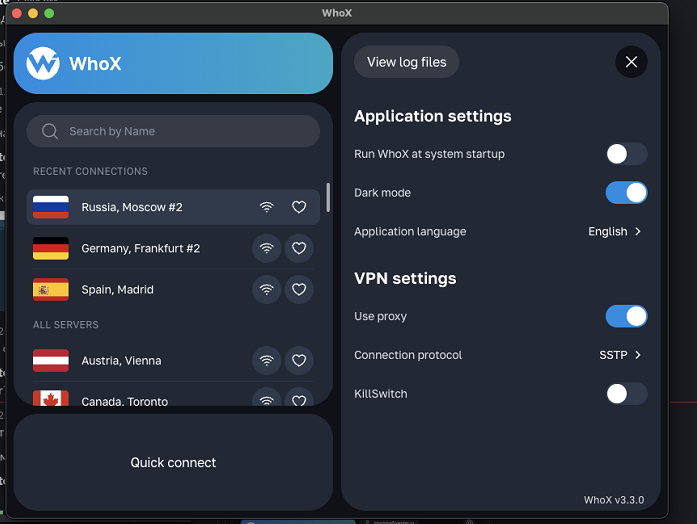
- Turn your VPN on and connect to any server.
- Visit the same IP checker again. You should now see a different, virtual IP address.
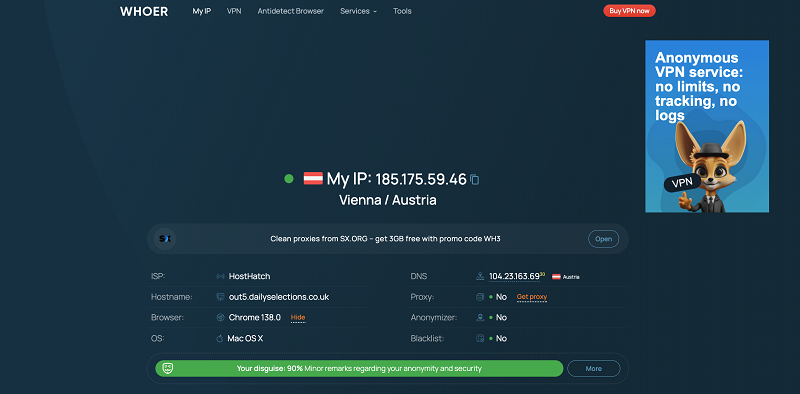
-
Compare the two IPs.
- If they’re different, your VPN is working properly.
- If they’re the same, your VPN isn’t hiding your IP address.
Test my VPN for DNS leak
When you visit a website, your device uses DNS (Domain Name System) servers to turn the site’s name into a numeric IP address. A DNS leak means your real DNS requests are sent outside the VPN, allowing your internet provider (or others) to see your browsing activity.
How to check for a DNS leak
Here’s how you can test your VPN for a DNS leak:
- Turn off your VPN and go to the DNSLeakTest page to see your current IP and DNS server location.
- Turn your VPN on and reload the same page. You should now see the DNS information related to your VPN.
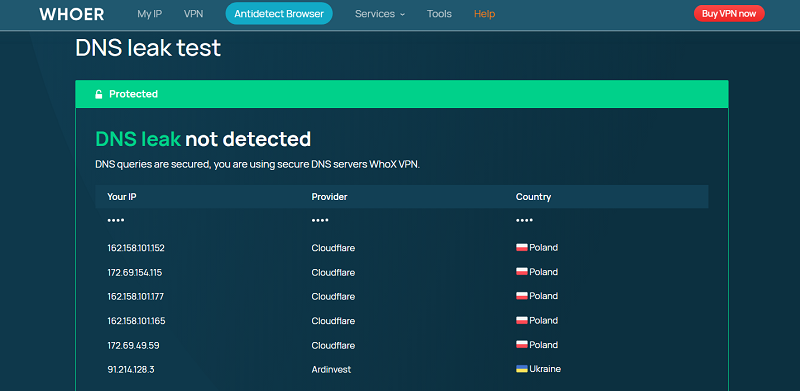
-
Compare the results:
- If the location and DNS servers change, your VPN is protecting your DNS traffic.
- If they stay the same, there may be a DNS leak.
Test VPN for a WebRTC leak
WebRTC (Web Real-Time Communication) lets browsers do video and voice chat without extra plugins. It’s useful, but it can also reveal your real IP address—even when using a VPN. This happens silently, without any warning.
How to check for a WebRTC leak
To check if your VPN is leaking your IP through WebRTC:
-
Turn off your VPN and go to any website that allows you to check the WebRTC protection. BrowserLeaks is suitable here, for example. Your actual IP address should now be displayed.
-
Turn on your VPN and refresh the page. Your new, virtual IP should appear.
-
Compare the IPs:
- If you see the VPN’s IP, WebRTC is not leaking.
- If you still see your real IP, there is a WebRTC leak and your VPN isn’t protecting you fully.