How to install WhoX VPN app for Android.
- To install VPN app for Android, go to Google Play and search for WhoX VPN or follow the link. Don’t use fake sites like whoer.ccom to download - it’s dangerous!
Best No-Logs VPN – Complete Anonymity! Get 10% Off with Code WELCOME
-
Go to the application page.
-
Click the Install button.
-
Once the app is installed and you’ve granted the necessary permissions on your Android device, the WhoX VPN app will open. If you didn’t open it right after downloading, you’ll find its icon in your phone’s main menu. Tap it to launch the app and get started.
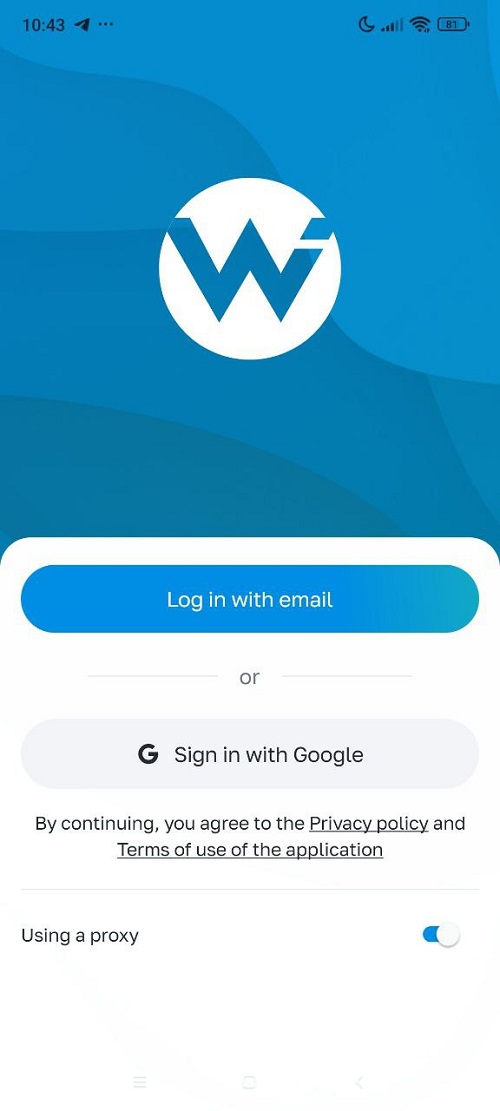
- Next, if you are a new user, you can either complete the registration process on the site to test the VPN, or purchase a subscription for premium servers using the promo code WELCOME. After that, you will receive an activation key.
Enter the VPN app
You can log in to the app using your Google account, or by entering an OTP code that we will send to your email. Let’s try the second option, as it is the simplest.
Click the Log in with email button. The OTP code will be sent to your email. Enter it in the app’s field.
Please note, you must be registered beforehand (see the previous step).
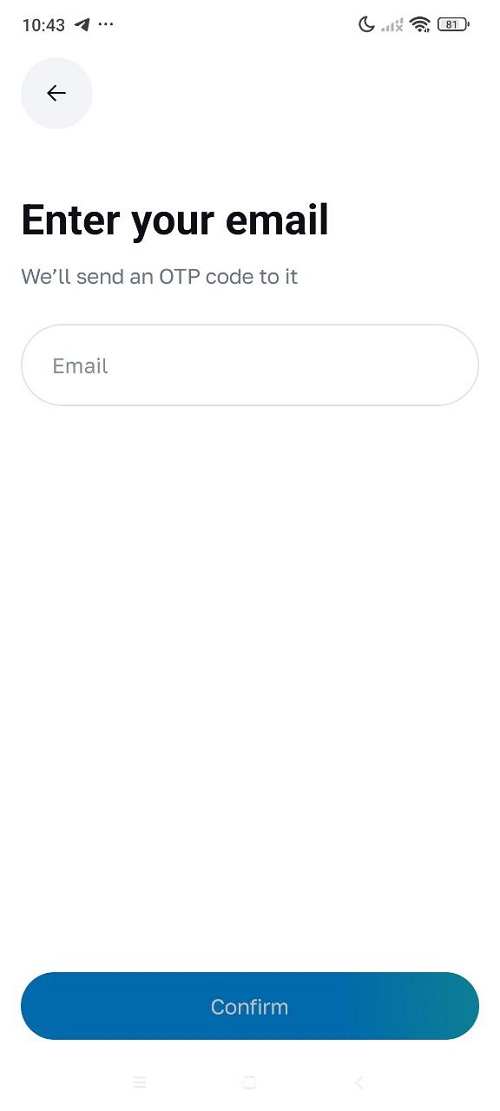
Connection to VPN
- At the free subscription plan WhoX VPN for Android you get access to the Netherlands server. To connect to the server, select the Netherlands from the list and click the “Connect” button.
- If you choose to use one of the paid subscription plans, for purchase WhoX VPN for Android go to our website by the link.
- Then, for a connection to the server of another country, find the desired location in the list of servers and click on the country, then click “Connect”.
- After connecting to the VPN server, the following window will appear::
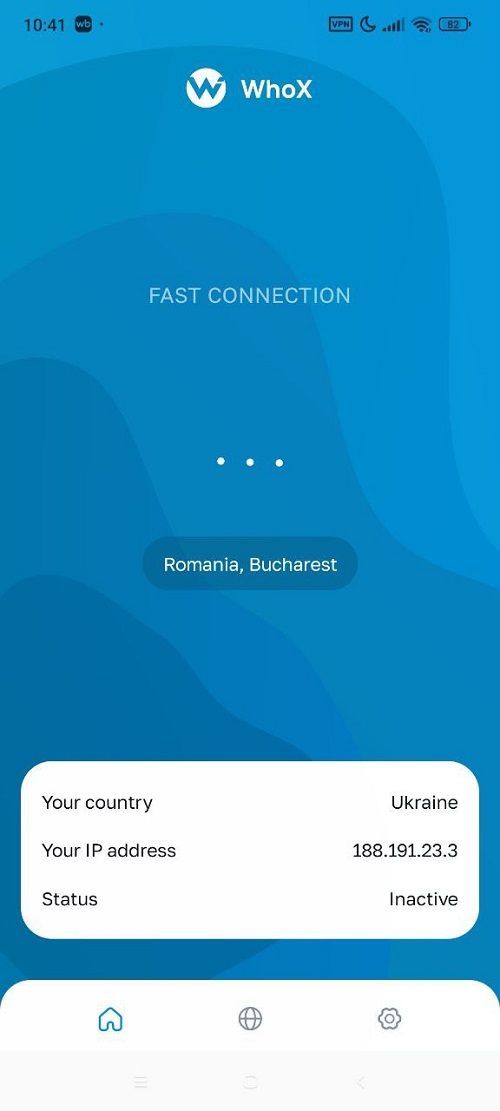
To determine your VPN connection speed, you need to go to SPEEDTEST.
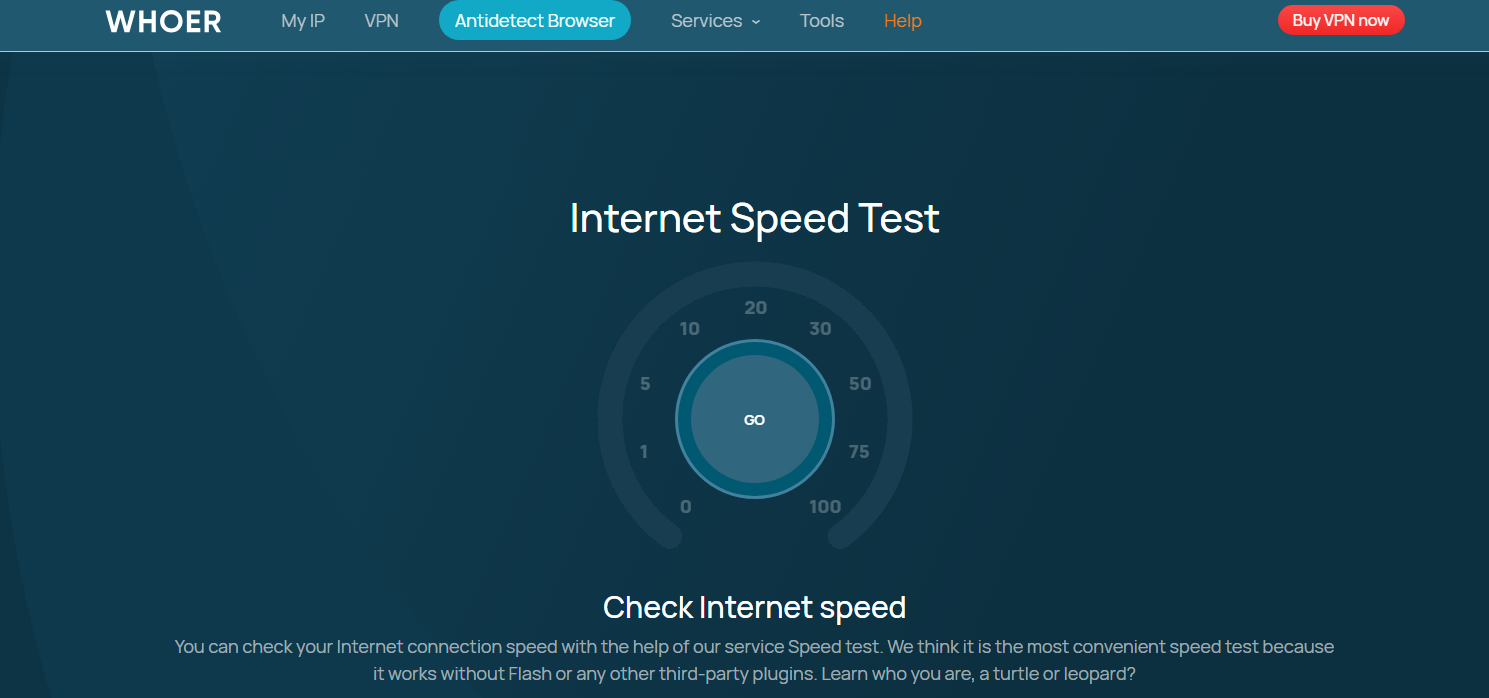
To obtain information about the IP address, you must go to Whoer.net IP checker.
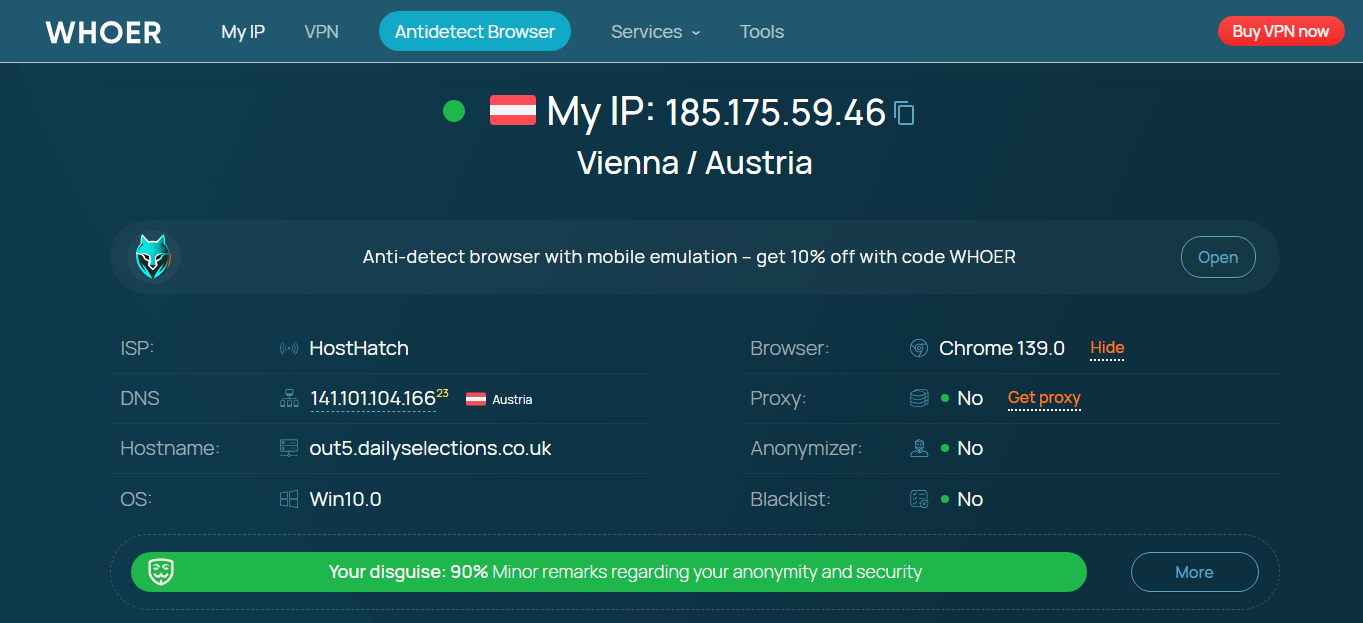
Settings
- By clicking on the “Settings” icon, you can see account info:
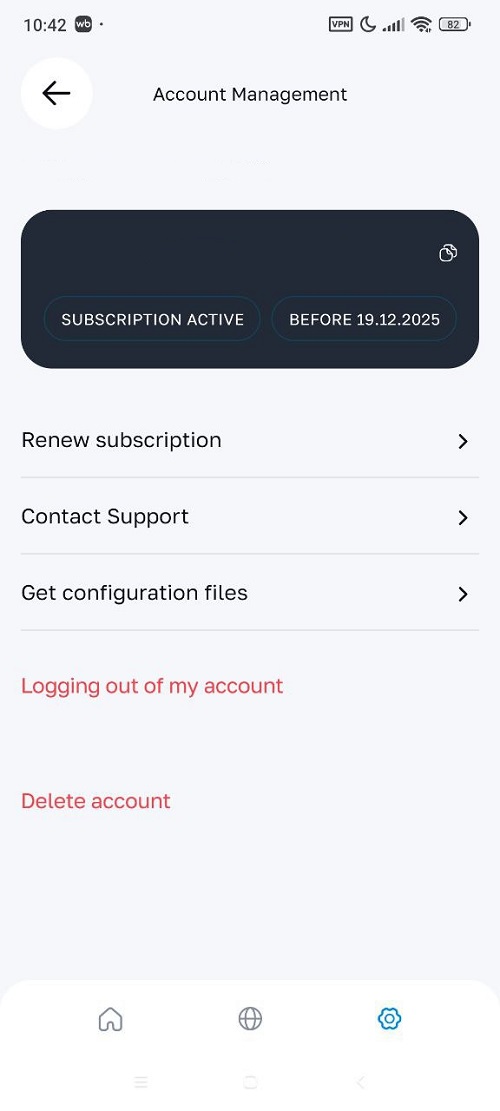
2. You can also get configuration files for other devices:
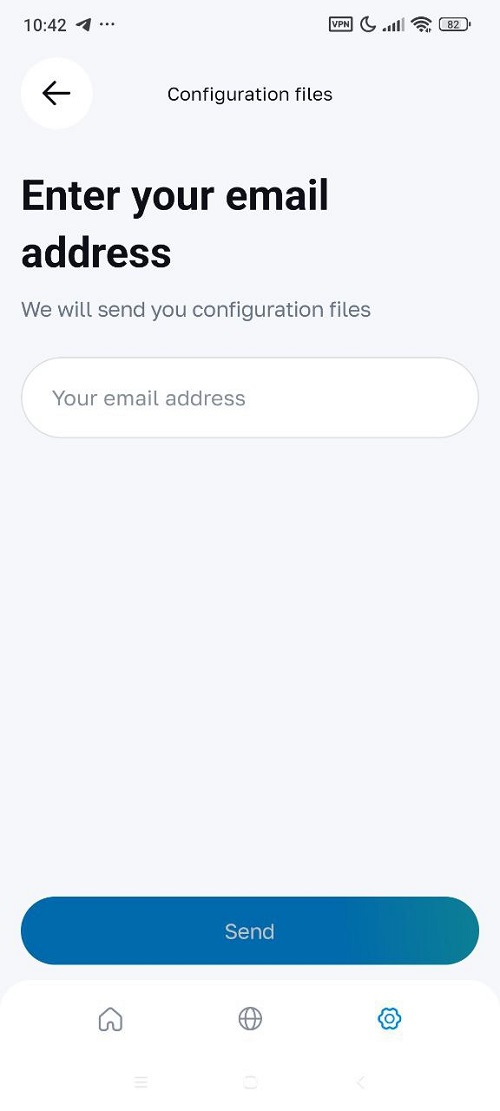
The Whoer’s VPN app for Android is a very simple tool. You don’t need any technical knowledge to change your IP and unblock websites. Simply download the app from Google Play, choose a server in the country you like – there are 21 servers worldwide – and click on it. The app will change your IP, and that’s it! No restrictions, your data is protected, and you remain anonymous. A fantastic tool for online privacy and freedom. If you need whoer vpn apk please contact here
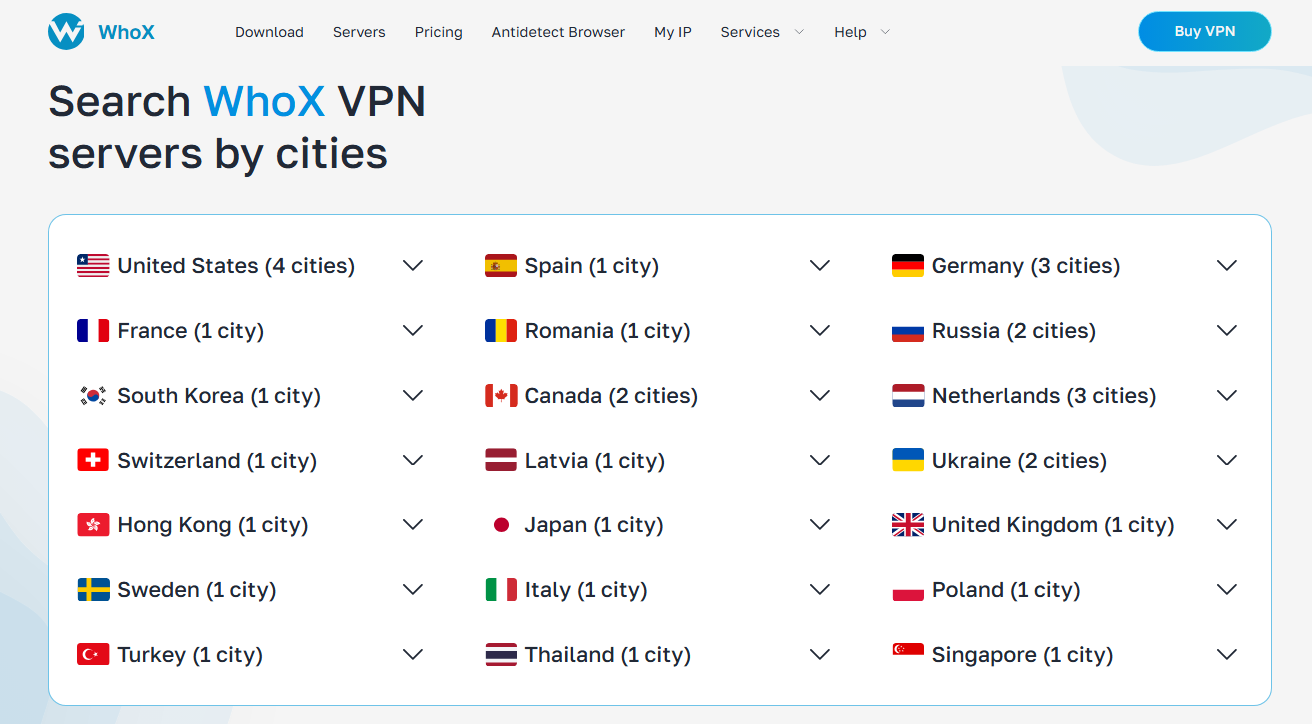
Need help?
If you have any questions regarding the WhoX VPN app for Android, you can always contact us via chat on the website https://whox.is/ or email [email protected] You can also find whoer net apk in our Telegram channel.
安卓 webtrc whoer.net